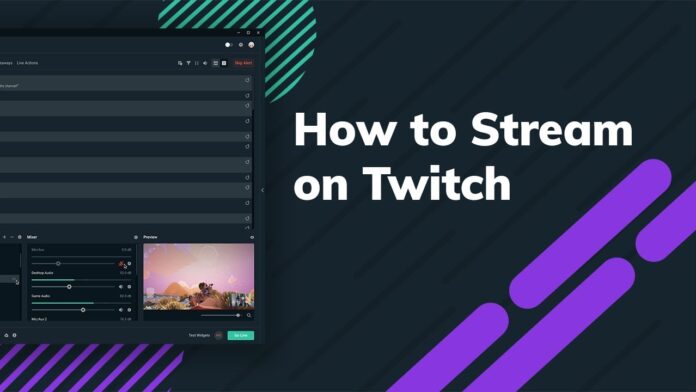Twitch is a place where you can stream your videogames playing or look at others’ play. It has become a famous and worldly renowned website for streamers. It is not a streamer for only gamers. One can also showcase his/her unique artwork or can watch other’s activities through this. For the beginners, it always has been the question of how to stream on Twitch. We are here with the most updated and reasonable solution.
Table of Contents
What is Twitch?
Twitch is a streaming website. Here one can stream his video games, artwork, etc. In the meantime, we can also share any copyright-free content.
If we look at history, Twitch was introduced in June 2011. The general purpose of it was to video games live to steam. But gradually it has more options for it. For example- creative content, music broadcasting, and many more terms and condition approved things.
In 2014, Amazon became the parent company of Twitch. Twitch is considering among the richest internet traffic source in the United States of America from that day till today. User-friendliness to stream on Twitch has added an unreal sort of thing to its popularity.
Things to remind before starting streaming on Twitch:
You must have to open an account before getting into the business. This is the first thing you have to do on this website to start streaming. When your profile is complete, you have to focus on gadgets like – microphones, software, computer compatibility or mobile compatibility, etc. In short, it is the fundamental process to apply before started to streaming.
Creating an account on Twitch:
Creating an account on Twitch is very easy. There is no complexity in it. There are some 2 to 3 decent steps to complete setting up your account.
- Read before you leap: You must be thinking, why am I saying this old proverb differently, right? Here I am trying to say that you must read the community guidelines section before starting. Read out the whole of this section thoroughly. If it is possible to bookmark the page, then you should do it.
- Enter name and information: This section is where you have to sign up with your real information. It is relatively easy for PC to sign up, like you have to click the “Sign Up” button from the upper page section. Then a form will appear on the screen wanting your information. This website will ask for details like username, password, email, date of birth. You have to fill that up. It will take not more than 5 minutes anyhow. Don’t try to be tricky or fraud in this section.
If you are signing up on your mobile, you have to install the Twitch mobile app from the app store. Twitch is a very famous mobile application throughout the world. You can find it on any android or IOS phone. For instance- iPhone, LG, Motorola, Samsung, and the list goes on.
- Last but not least: To broadcast or stream on Twitch, one must allow his/her two-factor authentication on his mobile. You need to carry a mobile number to complete this task.
If you face any problem with your mobile device regarding this, you can also do this on your computer. Head on to the computer, do sign in to your account, and then go to your twitch account’s “setting” option. From the “setting” option, go to the “security setting.” Now activate the two-factor authentication option. A mobile device is required to get this job done correctly.
What do I need to stream on Twitch?
There are some sorts of things to maintain before start streaming on Twitch. You might be finding the answer on how to stream on Twitch around the internet. Here we have bought the best solution. When you plan to broadcast through a computer, you must carry a healthy overall hardware and software situation.
Which Software Do You Need To Stream:
There is specific software to run a perfect broadcast with Twitch account from your PC. This software has pros and cons in itself. You can stream from enormous kinds of ways and plenty of types of devices, particularly Tablets and phones. We will share the detail below somewhere. But if you are focusing on streaming from a desktop Pc or any branded laptop, you need to install some streaming software. Some popular and majority granted streaming software are OBS Studio, Streamlabs OSB, Vik, and split.
OBS Studio: OBS stands for Open Broadcaster Software. It is the most widely used and reviewed streaming software for twitch users. This software is available for Mac, Windows, and Linux. You don’t have to pay a penny as it is free software.
Beginners are more interested in trying this software as it is free. It is also compatible with any minimal kind of Pc or Laptop’s condition. Whose are feeling low because of their not so highly advanced laptop or Pc; they don’t have to worry. Open Broadcaster Software (OBS) brought the best solution to them.
How to connect OBS Studio:
After configuring your stream, now it’s time to set up the OBS Studio. Try to follow the below instruction:
- Click and open OBS
- Go to the Setting option.
- Click on to “Stream” option.
- Here select “Twitch” as your service and click on the Connect account for the quickest setup.
- This time you have to access your account by signing in. Give your account information like username and password. Congratulation! You are wholly set to enjoy.
- This particular option is not a mandatory task for all. If you do not want to connect through your Twitch account directly, you can look for another way. You can connect your Twitch account to OBS with a stream key. To get this, go back to the Twitch dashboard and click on to Stream key. Follow the instruction from the site thoroughly, and you will get a unique stream code of your own.
- After getting the Stream code, copy and paste it to the “Stream key box” section in the Broadcast set menu.
It’s the time to go live: Before going live, you have to set the scene. First, set up your location, then and only then go for live streaming. Some instructions you have to follow here. Like-
- Go to the main OBS option, right-click on the sources box and select the option “Add.” Then you might see a list of 5 to 6. If you want to go live for gaming purposes, then select the menu ‘Game Capture”.
- You will see a drop-down menu here. Please select the game of your choice you want to go live with and press OK.
- If you want some additional customization, then you should Right-click the Sources Box again. By doing so, you can customize your layout, using a webcam to capture the full video and many more exciting things.
- Many streamers want to show their activities, like a camera or webcam feed, to their subscribers. To do this sort of thing, you have to set this manually. Go to the Select Stream option and rearrange the stream layout. Notably, you can share your camera feed or webcam feed by this.
- Go to the OBS dashboard and now press Start Streaming. Done! You are in live now!
Streamlabs OBS:
Streamlabs OBS has some unique features. These features can help you to monetize your streaming channel. Setting up a Streamlabs OBS for going live is also very easy. But it has some limitations too. It’s only available for the windows version of a computer or laptop is a limitation for any streamers.
Setting up layouts, alerts, customization of a streaming interface is quite an easy task when you are using the Streamlabs version of OBS.
Vik: This not for all the streamers around here. This software is only for the pro steamers. Beginners cannot find them in a balanced condition here. One should not use this software before he is professional enough.
Split: It is a paid version of streaming software. One has to buy this software to use this. It is the most advanced and most straightforward kind of app to use. Its customization way is also much updated. Beginners who have just come out to this area often feel less interested in buying this product. Though it is a paid version of the software, it is also quite handy. Professional streamers feel comfortable and find it very useful for them.
How to connect XsPlit:
Here are some methods for connecting XsPlit to your Twitch account and shortly after goes for live streaming.
- After installation, Open “XsPlit”.
- Select the option Broadcast, and after that, select the Add Channel, now select Twitch.
- First, click the option called Authorize. Now enter your Twitch username and password.
- The task is about to end. Please select the option Finish. The split will maintain your resolution to the optimal level at the time of going live.
It is the last editorial part before setting up the scene and goes live. Here you can edit the stream properties. After finishing the edit, click OK.
Going Live after Edit your scene: After connecting your XsPlit account to your streamer account, now it’s time to look for some other activity. Like- editing your location and then go for life.
- First, go to the Screen Sources option. You will see a vote on the bottom left corner of the interface; from there, select “Add.”
- Now select the Game Capture option and then choose the game you want to stream.
- If you want any extra customization, then go to the “Add” menu again from the dashboard. You can show your webcam or camera feed by doing manual customization.
- If you want to show yourself in the bottom corner at the time of streaming, you can do it. Just drag and resize your image in the bottom corner.
- Now again, select ”Broadcast” and press Twitch from the menu, and that’s it! You are in life now!
Which Hardware To Use For Streaming:
To stream on Twitch, one need doesn’t require the Latest kind of CPU, graphic card, and all that. You can broadcast with the least sort of speculation you have. So, you do not need to feel low if you don’t have a decent configuration on your PC. You can still broadcast, which is a great advantage.
But unfortunately, there is a restriction that many content creators face. To broadcast your video games, artwork through Twitch often means you are adding some burden to your Computer’s CPU. To minimize this burden from your computer, you need some decent gear present on your computer.
A decent streaming setup: Computer, Smartphone, and gaming console are the prime hardware for streaming setup. It can vary from person to person on which platform they want to enter into the broadcast world.
- Stream Through Computer or Laptop: If you are thinking of entering the world of streaming through a computer or laptop, you need to maintain some decent gear in your computer. An updated Windows version, standard GPU, and RAM can ease your PC’s load. Some things to keep:
- CPU: To run your stream quite in a smooth way, you should have a decent CPU. A strong CPU will support you a lot to stream on Twitch.
- GPU: There are many GPUs around the globe. You can select the best version of GPU by the pros and cons they have. There is plenty of Graphics card available. My current one is an Nvidia RTX graphics card.
- Windows version: Your version of windows can make a little contribution to broadcasting. Keeping your computer or laptop version updated can add something satisfactory to your streaming journey.
- Processor and RAM: A processor of cori3 can be a better option than having a dual-core kind of processor. I am not saying that it is mandatory to update your processor. You can still broadcast from your dual-core processor, but the smoothness at the time of streaming can sometimes make you questionable.
You can choose from i3, i5, and other decent processors of your choice.RAM and a stable internet connection are also important when you broadcast. The more there will be space left in your RAM, the more it will bring you to an advantage. You can add a RAM of 4GB, 6GB, 8GB, or any other choice of yours.
- Gaming Console to Stream on Twitch:
- Gaming consoles like PS4, Xbox One are also convenient in streaming. It is relatively easy too. A large number of people who own PS4 or Xbox one often share their gaming videos on Twitch. People still Google about how to stream Twitch from PS4 and Xbox One. We are here to tell you about this and discuss the best way to stream on PS4. Stay with us. When you start broadcasting through PS4 or Xbox One, you don’t need to worry about additional hardware and software.
How to stream PS4 on Twitch from PC? For this, please click on the “DualShock 4’s Share button”. In the second step, select the “Broadcast Gameplay” option. Now you might be told to log in to your Twitch account. Once you log your account information in, your job is complete. Push the button, and we welcome you to the world of a streamer.
OK. Now you might be thinking about how to stream on Twitch Xbox one? It is as easy as we have described the method of the PS4 section. You have to do a small additional task, installing the Twitch from the Xbox store. It is free to download this app. You don’t need to pay a penny. After downloading the app, you have to log in and select any game you want to stream. Now go to the Twitch app and finish the setup by choosing Broadcast from the menu bar.
- Mobile phone and streaming from Twitch: Streaming through mobile is easy when carrying a good featured phone. You have to download the Twitch mobile apps on your mobile. The Twitch smartphone app does not allow any other camera rather than your phone camera. Sometimes while casting mobile gaming leads to mess with third-party apps.
Live stream from your mobile phone follows some methods. For example:
- Download and install the Twitch Smartphone apps.
- To pass the two-factor authentication is a must when you are using Twitch from your phone. After the 2-factor authentication process, you can log in to your account.
- On the upper left-hand side, you will see your image or a dummy image on your account. You have to press on that image, and you will found an option ‘’Go Live.’’
- Click on the ”Go life” option, and that’s it. You are now streaming on Twitch through a smartphone.
Conclusion of stream on twitch:
Twitch allows gamers to form a community and socialize with one another. For instance, some gamers may want to watch other gamers play their favorite game; and so they can do this through this live interactive platform. They can also trade videos, builds, or anything else that they might have via the site’s chat system. Through this, they can share gaming news and any other forms of information they might have in general. Now the question is not about how to stream on Twitch, but how Twitch can make a twist by creating us socialize.